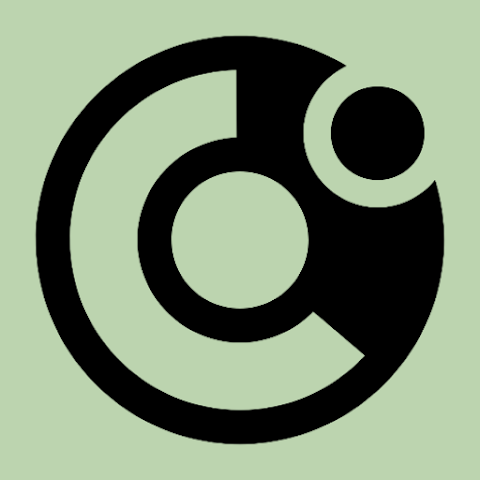
Notification overload? Slow down with Hrly
Hrly manages your notifications, so you don't have to.
Maintain focus and avoid distractions by getting your notifications hourly.
Create space by letting Hrly hold your notifications until the top of the hour
Review and action held notifications any time so you don’t miss anything
Mark apps for instant delivery, bypassing holds for your critical apps
Quickly block or unblock any app without complex system settings
Discover visual app notification patterns and gain insights into your digital habits
Uncover long-term patterns with daily, weekly, and monthly totals
Hrly will not start holding your notifications until you have selected a Schedule.
They will be held according to your set schedule unless you add them to the Instant or Blocked list.
Existing held notifications will remain held based on the schedule that was active when they arrived.
When you add the app to the Blocked list notifications will be blocked. When you remove the app from the Blocked list they will be delivered instantly again.
Hrly's hold feature can be paused using the main menu Enabled switch or by setting the Schedule to Instant.
All data including settings and statistics can be deleted using the Hrly app entry in system settings area. All your data will also be removed if you uninstall the app.
Settings can be backed up and restored using the main menu Export/Import settings items.